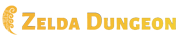Zelda Dungeon:Breath of the Wild Map
Breath of the Wild Interactive Map
We're hard at work improving the map's look and functionality, so we need your help gathering data points as you play through the game. Contributing is easy, though you'll have to create an account here at the wiki first.
Adding a Location
- Find the Latitude and Longitude. Click on the map and a pin will appear showing "Lat" and "Lng". You can drag this pin around to move it to the precise location of what you're adding.
- Edit the page for the type of location you're adding. See the list of pages below.
- Add a line with your data at the bottom of the page. See the template to use below.
- Save the page, refresh the map, and check that your pin appears correctly. Note that it may not appear on some zoom levels.
Definition of Pin Types
The goal is to have the interactive map match the in-game map as perfectly as possible. See below for some help for each of the pin types.
Regions
Regions are any text on the in-game map that is visible when zoomed all the way out. They will not match the names of towers, which are typically based off the most prominent nearby Landmark (see Landmark.) The Great Plateau is NOT a region, for instance, or even a subregion, neither is Dueling Peaks, etc.
Subregions
Subregions are any text on the in-game map that is visible after zooming in only once. Interesting side note, they are the names most commonly used in-game when referring to 'where to get' something, such as on equipment or materials.
Landmarks
Landmarks are visible at the third (and fourth) zoom level and are by far the most common. Most Landmarks will be revealed on the in-game map from clearing the tower for that region, however some landmarks (for example small bridges) require you to actually visit them in game before they show up on your in-game map.
MinorLandmarks
MinorLandmarks are visible ONLY at the fourth zoom level (all the way zoomed in). MinorLandmarks are often additional locations for the names of bigger Landmarks that cover a large area (mountains, slopes, rivers, and lakes are prime examples), but sometimes they are other minor locations as well that just don't show at the third zoom level. The fourth zoom level is also the only zoom level Korok Seeds are visible at, in-game.
Updating Korok Seeds
All 900 Korok Seeds have already been added, however many still need pictures and descriptions. Even if you don't want to upload pictures (it's a lot of work after all), adding instructions for seeds that don't have them is still helpful! However, first please review the following guidelines:
'Before' pictures are better than 'after' pictures. And to an extent, day pictures are better than night pictures, although feel free to submit any picture you have and someone else might put a better one in later. The order of preference is:
- Day 'before' picture
- Night 'before' picture
- Day 'after' picture
- Night 'after' picture
If you accidentally get a seed before taking the picture, you can always load your last auto save to get a before picture again (this is only for the most dedicated picture takers, though.) However, any picture is better than no picture at all, although of course once again submitting pictures is optional.
More picture details:
- PNG's are strongly preferred to jpegs, but if you have to do it as a jpeg (such as when uploading directly from the game console) that's okay.
- Don't include any on-screen UI in the picture (such as hearts, divine beast icons, or minimap). It's okay to include context actions like 'pick up', and a stamina wheel is okay but not preferred. Crop the picture as necessary to remove UI. Pictures with UI in them should be replaced by the next person able to take a screenshot without UI.
Match the icon's location as close as possible to the in-game icon's location. If you see a seed that doesn't match the in-game location exactly, please report the seed ID so it can be corrected. Note: Some Korok Seeds' puzzles begin far away from where the icon ultimately gets added to the map. In this case, the picture and instructions will need to be extra-clear in order to help solve the puzzle for that seed. Give directions from the seed's location on the map, for example: "The seed platform for this race starts on the peak to the northwest."
Only one picture per seed. When the start location is some distance away, try to include both the start and end locations in the same picture (for example, stand on the seed platform and face the ring). When necessary to make things clear, outline things in red boxes or draw red arrows; avoid this when not necessary. If you're not able to get both start and end locations, focus on the start location instead and be extra descriptive in how to find it in your text description. The goal here is to use only one picture to be as helpful as possible in finding and solving the seed. Figure out what one picture would help you the most in finding and solving this seed, and make that your picture.
Do not move seeds to a different page or duplicate them on another page (for instance, taking a tower/region and listing all the seeds in that entire region). This breaks the code we're using to link the map with the wiki. Seeds should ONLY be listed on one page: the page for the landmark it is closest to, and nowhere else. Note that this is closest to the in-game landmark labels and not the actual physical landmark themselves (example: Hylia Bridge has lots of seeds that are mapped to Hylia Lake because those words are closer than the bridge's words are.)
How to add pictures and descriptions: Click the 'Korok Seed' link on the map to be taken to the page for the landmark the seed is assigned to (and note the seed id in the URL when you get there). Then use the following template in the 'Nearby Korok Seeds' section of the page (or compare with or copy from any other mapped seed to get an idea):
<section begin=SeedXXXsummary />[[File:KorokXXX.png|200px|thumb|left|Short Summary Description (shows on map, don't use wiki links).]]<section end=SeedXXXsummary />Long thorough Wiki explanation (shows in wiki, can use links).{{Korok Seed|SeedXXX}}{{Clear|left}}
Replace XXX with the seed's id number (which you can get by clicking 'Korok Seed' or the chain icon in the tooltip on the map); you have to do this in all four places or it will not work correctly. If you uploaded a jpeg instead of a png make sure to change the extension (but use png's when possible, see above.) Don't use wiki links like Magnesis in the map summary, it's not needed. Isn't really needed on the wiki page either but if you must, go ahead. All seeds should have a pic and both types of descriptions; it's okay if both descriptions match however.
Once you put in the code and save the page, click the red KorokXXX.png link to be taken to an upload page to upload the picture, or you can use the upload page and the picture will automatically load if the filenames match. Again if you don't have a picture that's fine, someone else will upload it later, but please continue to write the code for it to make an easy link to click for the next person. Thanks!
If You Have Questions
Any questions, please contact me (Thortok2000), or any other ZD staff. In general, anything you want to add is great, but don't change or remove what's already there without running it by ZD staff. Let's all be on the same page!
Have fun and thanks for contributing!
Pin Types
Some pin types that have been fully mapped have been moved to a static file to improve performance. To report coordinate adjustments or other corrections for Towers, Shrines, Tech Labs, or Bosses, please use the talk page. For everything else, you can edit the pages below:
| Type | Edit Link | Template |
|---|---|---|
| Region | edit | {{Pin/Region|lat|lng|name}} |
| Subregion | edit | {{Pin/Subregion|lat|lng|name}} |
| Landmark | edit | {{Pin/Landmark|lat|lng|name}} |
| Minor Landmark | edit | {{Pin/MinorLandmark|lat|lng|name}} |
| Korok Seed | edit | {{Pin/Seed|lat|lng|nearest landmark|ID}} |
| Village | edit | {{Pin/Village|lat|lng|name}} |
| Inn | edit | {{Pin/Inn|lat|lng|name}} |
| General Store | edit | {{Pin/Store|lat|lng|name}} |
| Armor Shop | edit | {{Pin/Armor|lat|lng|name}} |
| Dye Shop | edit | {{Pin/Dye|lat|lng|name}} |
| Jewelry Shop | edit | {{Pin/Jewelry|lat|lng|name}} |
| Settlement | edit | {{Pin/Settlement|lat|lng|name}} |
| Main Quest | edit | {{Pin/MainQuest|lat|lng|name}} |
| Shrine Quest | edit | {{Pin/ShrineQuest|lat|lng|name}} |
| Side Quest | edit | {{Pin/SideQuest|lat|lng|name}} |
| Quest Objective | edit | {{Pin/Objective|lat|lng|quest name|objective name/number/id}} |
| Memory | edit | {{Pin/Memory|lat|lng|name}} |
| Hylia Statue | edit | {{Pin/Statue|lat|lng}} |
| Great Fairy Fountain | edit | {{Pin/Fountain|lat|lng|name}} |
| Stable | edit | {{Pin/Stable|lat|lng|name}} |
| Cooking Pot | edit | {{Pin/Pot|lat|lng}} |
| Raft | edit | {{Pin/Raft|lat|lng}} |
| Treasure | edit | {{Pin/Treasure|lat|lng|name}} |
| Other | edit | {{Pin/Other|lat|lng|name}} |
Popup Summaries
For Korok Seeds, see the section on seeds above the chart.
For Shrines and ShrineQuests, see below.
For most other pins, the contents of the popup window comes from the /Map page. For instance, The Weapon Connoisseur. To edit the map summary for this, you would add /Map to the end of it. Make sure the M is capitalized, this is important.
For Quest objectives: Add /Objective X after the /Map part. For instance, /Map/Objective 1.
Otherwise, if no summary is set at all, the contents of the popup windows come from the first paragraph of that article which matches the name. If no article does, a link to create the article will be there instead.
Shrines and ShrineQuests
ShrineQuests are done a little differently from SideQuests so that they will link with their associated shrine correctly and open that page instead of one for themselves.
This is the Summary for the Shrine:
<section begin=summary /><includeonly>
Shrine Alternate Title<br><br>
'''Requirements:''' None<br>
'''Shrine Quest:''' {{MapLink|ShrineQuest Title}}
</includeonly><section end=summary />
This is the Summary for the ShrineQuest (both must be on the Shrine's page):
<section begin=ShrineQuest Title /><includeonly>
{{MapLink|Name of Shrine}}<br><br>
'''Requirements:''' None
</includeonly><section end=ShrineQuest Title />
Replace 'Shrine Alternate Title' with the name of the trial inside, such as "Shae Katha's Blessing." Replace 'ShrineQuest Title' with the name of the ShrineQuest, such as "The Serpent's Jaws." And replace 'Name of Shrine' with the name of the shrine, such as "Shae Katha Shrine" (make sure to include the word Shrine).
Popup Summary Standards
For Korok Seeds, see the section above for Korok Seeds.
For all summaries:
In the Requirements section, list any Main Quest or Side Quest that must be done in order to even begin this quest. If there is only one, list it to the side, if there is more than one, break it into a bulleted list. If only beginning the quest is necessary, or a certain step within it is necessary, specify that. Examples: Example 1, Example 2, Example 3. If the only requirement is to get off the Great Plateau, then put None. All summaries should have this, even if it is None.
Next is Recommendations: If Cold Resistance or Fire Resistance or other buffs are required to prevent damage when getting to or completing this location's objective, list this in the recommendations. Examples: Example 1, Example 2. If there are no recommendations, do not include. These are not requirements since you could just eat food to heal through the damage as an alternative.
Shrines Only:
Next is Enemies. If the shrine contains enemies, list them with a wiki link. Example.
And then Treasure: If the shrine contains a unique treasure that you cannot get anywhere else except for in this shrine, list it in the treasures field. This will typically be limited to armor pieces. There may on occasion be rare alternate locations (such as barbarian armor), but if the item is always in that shrine if you don't already have it, list it in treasures. Note that shrine treasure will upgrade slightly depending on how far you are in the game, unless it's unique treasure, don't mention it at all.
For SideQuests or MainQuests:
Questgiver: Using the in-game adventure log (unless it says Unknown, then specify to the best of your ability), give a wiki link to the questgiver and a wiki link to the questgiver's location (according to the in-game adventure log).
Objectives: If any objectives are mapped for this quest, link to them. Example. Sequential objectives should be numbered. Non-sequential objectives that can be done in any order should be bulleted. Always use a list even if there is only one objective.
Note: If an objective is already a pin of some other kind (such as a boss, or a tower, etc.), do not map an objective pin for it and instead link to the pin that already exists.
For Objectives
Title of the objective (in bold)
Next line, summary/directions for the objective.
Two lines for spacing (use <br><br>).
Related Quest: link to the quest the objective is for.
Related Objectives (if any, only for non-sequential objectives, bulleted list).
Questions?
Any questions, refer to the examples or contact me (Thortok2000).
Linking to the Map (From Wiki)
There are currently templates to create links to the map that look like this:
Use them like this:
{{ShrineQuest|Shrine Quest Title}} (Replace 'Shrine Quest Title' with the name of the Shrine Quest.)
{{Shrine|Shrine Name}} (If this link is on the shrine's page, the Shrine Name is not required and you can just do {{Shrine}}. Otherwise include the Shrine Name, and the word 'Shrine' too.)
{{SideQuest|SideQuest Name}} (If this link is on the sidequest's page, the SideQuest Name is not required and you can just do {{SideQuest}}. Otherwise include the SideQuest Name. For MainQuests, just replace 'Side' with 'Main.')
{{Korok Seed|SeedXXX}} (Replace XXX with the seed ID)
{{Objective|SideQuest Name Objective X}} (Replace SideQuest name with the sidequest's name, and X with the objective number. Even non-sequential objectives will still need to be numbered.)
Important: You can list more than one on a line (such as ShrineQuest and Shrine next to each other), but afterwards, always add {{Clear|left}} at the end of the line. This will make sure things wrap correctly.
Linking to the Map (From Map)
When editing a map summary popup (for example for ShrineQuests or objectives), MapLinks will link within the map and not require refreshing the page. Use this template:
{{MapLink|Name}} (Replace 'Name' with the name of what's being linked to. If it is an objective, use "SideQuest Name Objective X" as the 'Name'.)
Avoiding Edit Conflicts
There may be many people editing these pages at the same time which can cause conflicts. To avoid conflicts, don't leave the edit page open for too long. Just add one or two data points and save the page. If you want to enter several at once, put the data in a separate document (such as Notepad) and then copy it in. If a conflict occurs, copy the lines that you added, refresh the page, paste the lines back in, and save the page.