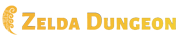Zelda Dungeon:Tears of the Kingdom Map
Tears of the Kingdom Interactive Map
We're hard at work improving the map's look and functionality, so we need your help gathering data points as you play through the game. Contributing is easy, though you'll have to create an account here at the wiki first.
Adding a Location
- Find the Latitude and Longitude. Found at the bottom of the mini-map, the longitude is the number on the left, while the the latitude is the number in the middle. If no mini-map is available, click on the interactive map and a pin will appear showing a pin template with longitude and latitude filled in, and a blank elevation; you can drag this pin around to move it to the precise location of what you're adding.
- Edit the page for the type of location you're adding. See the list of pages below.
- Add a line with your data at the bottom of the page. See the template to use below.
- Save the page, refresh the map, and check that your pin appears correctly. Note that it may not appear on some zoom levels.
Pin Types
Pin Template
To add a pin, add the following to one of the above pages. The numbers follow the same order that they appear in the in-game minimap.
{{Pin|<lng>|<lat>|<elevation>|<green rupee >}}
For example,
{{Pin|-1043|254|20|Proxim Bridge}}box
This will get converted to JSON format so it's somewhat picky about formatting and if there are any errors at all none of the pins will load on the map. Pay special attention to the lat/lng numbers, make sure they are valid numbers with no leading 0s or decimal points.
Avoiding Edit Conflicts
There may be many people editing these pages at the same time which can cause conflicts. To avoid conflicts, don't leave the edit page open for too long. Just add one or two data points and save the page. If you want to enter several at once, put the data in a separate document (such as Notepad) and then copy it in. If a conflict occurs, copy the lines that you added, refresh the page, paste the lines back in, and save the page.