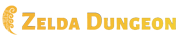Template:Hide: Difference between revisions
No edit summary |
(Improved examples.) |
||
| Line 23: | Line 23: | ||
{{clear}} | {{clear}} | ||
===Advanced Usage=== | ===Advanced Usage=== | ||
If this isn't enough, the template can be used in parts instead, for more flexible use within tables and div boxes.<br> | If this isn't enough, the template can be used in parts instead, for more flexible use within tables and div boxes. Advanced wiki-coding knowledge is suggested for using the hide template in this way.<br> | ||
For advanced usage, use this code: | For advanced usage, use this code: | ||
<div style="float:left; margin-right:20px"><pre> | <div style="float:left; margin-right:20px"><pre> | ||
| Line 34: | Line 34: | ||
==Example== | ==Example== | ||
To hide some text, use the following: | To hide some text, use the following: | ||
<pre> | <div style="float:left; margin-right:20px"><pre> | ||
{{Hide|This is hidden text.}} | {{Hide|This is hidden text.}} | ||
</pre> | </pre></div>{{clear}} | ||
This results in: | This results in: | ||
{{Hide|This is hidden text.}} | {{Hide|This is hidden text.}} | ||
{{clear}} | |||
Alternatively: | Alternatively: | ||
<pre> | <div style="float:left; margin-right:20px"><pre> | ||
{{Hide|content=This is hidden text.}} | {{Hide|content=This is hidden text.}} | ||
</pre> | </pre></div>{{clear}} | ||
This results in: | This results in: | ||
{{Hide|content=This is hidden text.}} | {{Hide|content=This is hidden text.}} | ||
{{clear}} | |||
To change what the buttons say: | To change what the buttons say: | ||
<pre> | <div style="float:left; margin-right:20px"><pre> | ||
{{Hide|show=[Unearth hidden secrets]|hide=[I'm done looking]|content=This is hidden text.}} | {{Hide|show=[Unearth hidden secrets]|hide=[I'm done looking]|content=This is hidden text.}} | ||
</pre> | </pre></div>{{clear}} | ||
This results in: | This results in: | ||
{{Hide|show=[Unearth hidden secrets]|hide=[I'm done looking]|content=This is hidden text.}} | {{Hide|show=[Unearth hidden secrets]|hide=[I'm done looking]|content=This is hidden text.}} | ||
{{clear}} | |||
An advanced example placing the template within a formatted table: | |||
<div style="float:left; margin-right:20px;"><pre> | |||
{| cellspacing="3" align="left" style="border: 2px solid blue; background-color: #transparent;" | |||
|- valign="top" | |||
| style="border: 2px solid blue; background-color: #white;padding-left: 6px;"| | |||
<font size=3 color="black"><b>{{hide|~button|style=float:left;}}</b></font>:{{hide|~content|style=float:right;|content=This is hidden text.}} | |||
|} | |||
</pre></div>{{clear}} | |||
This results in: | |||
{| cellspacing="3" align="left" style="border: 2px solid blue; background-color: #transparent;" | |||
|- valign="top" | |||
| style="border: 2px solid blue; background-color: #white;padding-left: 6px;"| | |||
<font size=3 color="black"><b>{{hide|~button|style=float:left;}}</b></font>:{{hide|~content|style=float:right;|content=This is hidden text.}} | |||
|} | |||
{{clear}} | |||
{{Cat|Formatting Templates}}</noinclude> | {{Cat|Formatting Templates}}</noinclude> | ||
Revision as of 09:49, January 16, 2012
Purpose
This template allows easy hiding of text and other content.
Usage
To use this template, use either the standard format {{Hide| content }} or the named parameter format:
{{Hide
|show=
|hide=
|content=
}}
- show — This specifies the text of the link that shows the content that is initially hidden. (Optional - [show])
- hide — This specifies the text of the link that switches the content back to being hidden. (Optional - [hide])
- content — This specifies the content you want to be able to hide (Optional )
Advanced Usage
If this isn't enough, the template can be used in parts instead, for more flexible use within tables and div boxes. Advanced wiki-coding knowledge is suggested for using the hide template in this way.
For advanced usage, use this code:
{{hide|~button|show=[show]|hide=[hide]|style=}}
{{hide|~content|content=|style=}}
The button can be placed anywhere before {{hide|~begin}}. It will only affect the next instance of {{hide|~begin}}. Future instances require another button. The style parameter for the button is to add styling for the button's span tags. This parameter styles both the show and hide version of the button. To style each version of the button seperately, omit the style parameter and instead use the showstyle and hidestyle parameters to style the show and hide version of the button, respectively.
The style parameter on the content is to enter any styling directly in to the div for the content, in addition to any other styling you use outside of it. You can delete the show and hide parameters if you do not wish to change them from their defaults.
Example
To hide some text, use the following:
{{Hide|This is hidden text.}}
This results in:
Alternatively:
{{Hide|content=This is hidden text.}}
This results in:
To change what the buttons say:
{{Hide|show=[Unearth hidden secrets]|hide=[I'm done looking]|content=This is hidden text.}}
This results in:
An advanced example placing the template within a formatted table:
{| cellspacing="3" align="left" style="border: 2px solid blue; background-color: #transparent;"
|- valign="top"
| style="border: 2px solid blue; background-color: #white;padding-left: 6px;"|
<font size=3 color="black"><b>{{hide|~button|style=float:left;}}</b></font>:{{hide|~content|style=float:right;|content=This is hidden text.}}
|}
This results in:
|
: This is hidden text.
|